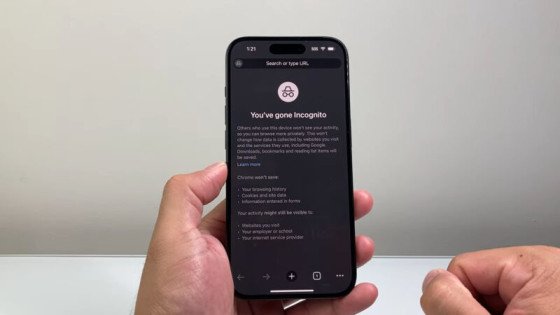Many people who browse on an iPhone enjoy the added sense of privacy that Safari’s Private Browsing or Chromes Incognito mode provides. Yet, when the time comes to switch back to regular mode, the process can feel a little hidden. Whether youre logging back in for autofill, sharing the device, or simply looking for those missing bookmarks, knowing how to exit private mode quickly matters. This short guide lays out step-by-step directions for both Safari and Chrome on iOS, shows how to turn private browsing off entirely, and tackles frequent problems-all without extra jargon.
Understanding Private Browsing on iPhone
What Is Private Browsing?
Private or Incognito browsing gives you a one-off session on the web. It avoids saving pages you visit, search terms, saved passwords, or middle-of-the-day cookie crumbs as soon as you close the tab. Safari calls it Private Browsing; in Chrome you see Incognito Mode.
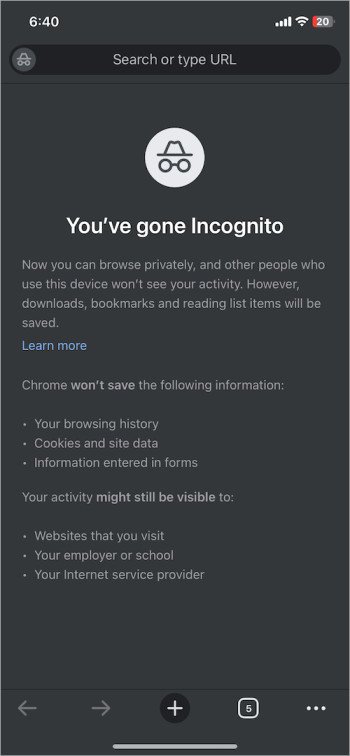
Limitations to Privacy
Private mode still leaves your activity visible to internet service providers, site owners, and workplace networks.
Glances at system-level previews or tabs that stayed open might leak sensitive details even after you think the session is closed.
How to Exit Private Browsing in Safari
iOS 17 and Later
- Open Safari.
- Tap the Tabs button – the icon with two overlapping squares – at the bottom of the screen.
- Swipe or tap the Tabs icon in standard browsing-no need for Private.
- Pick any open tab or the Start Page, and youre back in regular Safari.
For iOS 16 and earlier:
- Launch Safari.
- Tap the Tabs button in the toolbar.
- Select Private to show only private tabs.
- Tap the numbered standard tab group, then Done, and your browsing is public again.
Tip: Close private tabs by tapping the X or long-pressing the Tabs button and choosing Close All Private Tabs to clear the slate.
How to Exit Incognito Mode in Chrome on Android or iPhone
- Open the Chrome app on your device.
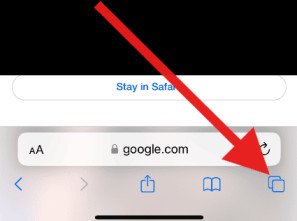
- Tap the square Tabs icon at the bottom.
- Select Incognito-thed hat-and-glasses symbol-to show private pages.
- Close tabs one at a time by tapping X, or tap Edit and Close All Incognito Tabs to finish faster.
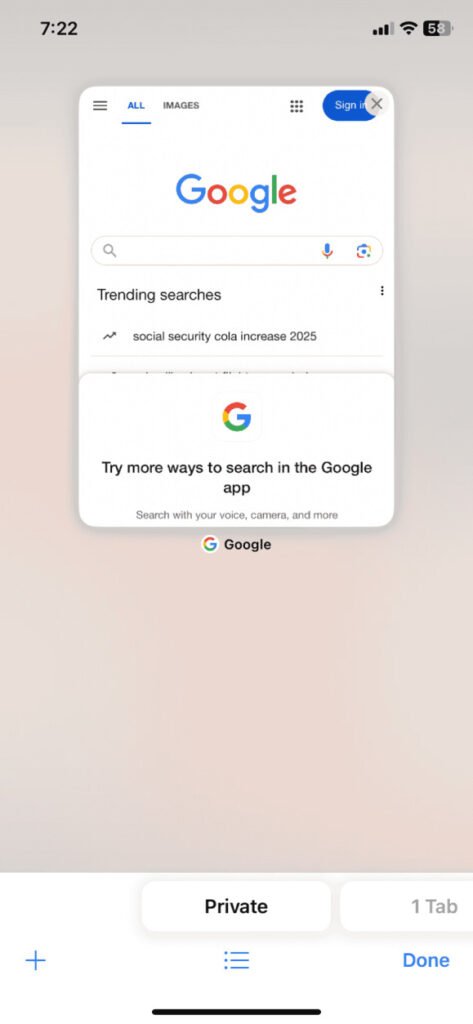
- Swipe away an incognito tab or tap the regular Tabs icon to resume ordinary browsing.
Shortcut: If your version shows it, tap the incognito banner at the top and choose Turn off incognito mode for an instant exit.
Disabling Private Browsing Permanently
Safari: Using Screen Time
To hide the private option in Safari:
- Open Settings and tap Screen Time.
- If needed, turn on Screen Time, then tap Content & Privacy Restrictions.
- Under Content Restrictions, select Web Content and set Limit Adult Websites.
- Select Limit Access to Adult Sites or Allow Specific Websites Only.
- After doing this, fire up Safari again and the Private tab will no longer show.
- To bring Private browsing back, just tweak or turn off the new restriction.
Privacy: Incognito Remains Active in Chrome on iOS
- You cannot turn off Chromes Incognito mode through iOS settings or Screen Time.
- It stays on by default and Google does not let any third-party controls block it.
Troubleshooting Common Issues
Safari Opens Only in Private Browsing
Reason: A Screen Time rule or Safari Opens With is stuck on Private.
Fix:
Open Screen Time and turn off Private Browsing altogether.
Alternatively, go to Settings > Safari and under General set Safari Opens With to A New Window, not A New Private Window.
Chrome Keeps Launching in Incognito
Some users notice Chrome jumps back to Incognito if that mode was active when the app was last used.
Fix:
Close every Incognito tab before quitting Chrome.
If any tabs linger, tap Close All Incognito Tabs before leaving the app.
App Preview Displays Private or Incognito Content
A recent iOS bug may briefly show previews of private tabs when switching apps.
Fix:
Quickly clear all private tabs using the Close All command in both Safari and Chrome.
Then force-close the offending app by swiping it away in the app switcher and restart it.
Reasons I Keep Incognito Mode Disabled on My iPhone
I keep Incognito Mode shut off because it actually helps me. Once I do that, I can see what sites I visited and pick the right entry when I need to return. Passwords save automatically, and my autofill springs back to life, so logging in or filling a long form takes mere seconds. Because the history and stored usernames live in the browser, I dont waste time hunting lost tabs.
Being in regular mode also lets me check a page for updates quickly; the cached version sits right there. Moreover, everything syncs across my other devices, from MacBook to iPad, so I can pick up exactly where I left off without starting over.
FAQs
What is the difference between exiting and disabling Private Browsing?
Exiting Private Browsing temporarily closes the session, yet the next one may reopen in Private mode unless you turn it off. Disabling the feature completely removes the choice from Safari, locking users out until that restriction is reversed.
Will exiting Private mode delete my regular browsing data?
It will not. History, saved passwords, form autofill, and cookies remain untouched; closing Private mode removes only the files generated during that temporary session.
Can I still use Private mode later if I disable it?
Yes. To regain access, simply toggle the setting back on in Screen Time, at which point Safari will reintroduce the Private Browsing button.
Do these settings sync across devices?
No. Each Apple device enforces its own Screen Time rules, so turning Private Browsing off on your iPhone leaves it active on your iPad until you change that device.
Is Private Browsing secure?
While local history and cookies vanish after each session, the mode offers no shield against Internet providers, employers, websites, or forensic tools that examine device logs.
Conclusion
Turning off Incognito or Private Browsing on an iPhone is straightforward once you locate the button. In Safari, you can switch back to standard tabs or remove Private mode altogether through built-in controls; Chrome simply requires closing the Incognito tabs. If hidden pages or glitches linger, try force-quitting the app or reviewing Screen Time restrictions again.
Grasping how private-browsing works-and where it still falls short-enables you to handle your online privacy with greater confidence and control. Whether you want speed, a kid-safe session, or protection from prying eyes, the tips that follow let you move between browsing modes deliberately and securely. If you would find it useful, just ask and I can provide simple diagrams or a handy printable checklist to go with this guide.