Experiencing interruptions of Siri Remote’s ability to adjust audio volume during streaming on Apple TVs is particularly irritating. Whether you are binging-on exciting drama series, or towards laying back at a light heart comedy, the inability to control audio levels can be simply annoying. This document provides a specialist guide detailing every single step to fix volume issues on an Apple TV and Siri Remote. It explains resetting controllers, IR versus HDMI-CEC settings, repairing workflows, troubleshooting audio paths, and method-agnostic controls.
What Causes Volume Issues on Your Apple TV Remote?
Siri Remotes have different functionalities when it comes to either pairing or firmware remote errors. Other possible reasons might include HDMI CEC conflicts alongside soundbars and television sets; auto, IR CEC settings malfunctioning leading to locks around pre-set configurations/systems obstructions.

Step 1 – Restart the Siri Remote
Apple recommends restarting your remote as the first solution:
-
Hold the TV/Control Center button and the Volume Down button simultaneously for about 5 seconds, until the status light on the Apple TV turns off and on again.
-
Wait 10–15 seconds for the Remote Disconnected notification.
-
Press any remote button until Connected appears.
-
Test volume buttons again—this reset often restores IR/CEC functionality across TVs and soundbars
Step 2 – Examine Volume Control Configuration
How sound works will differ depending on whether you are using IR or HDMI-CEC.
Automatic vs. IR Mode
- Navigate to Settings → Remotes and Devices → Volume Control.
- If set to Auto, try switching to TV over IR or your audio system.
- Some TV sets and receivers may only respond to IR commands—CEC may not work at all.
Learning Remote Control Codes Manually
- Go to Settings → Remotes and Devices → Volume Control → Learn New Device.
- Utilize the original remote of your television (or soundbar) to program the volume up/down/mute commands sequentially.
- Follow prompts for completion, then perform the remote checks.
If problems persist with receiving signals but CEC is not an option, learning through IR frequently solves problems.
Step 3 – Review HDMI CEC (Consumer Electronics Control)
CEC allows volume control through HDMI, but it has limitations.
-
Only some TVs/AV receivers support CEC volume control—many ignore it entirely and rely solely on IR.
-
To enable CEC, review your TV’s settings (brands may label it Anynet+, SimpLink, BRAVIA Sync).
-
Restart Apple TV and TV after enabling CEC; this can refresh signal control.
When CEC doesn’t work, IR mode is your fallback (see previous section).
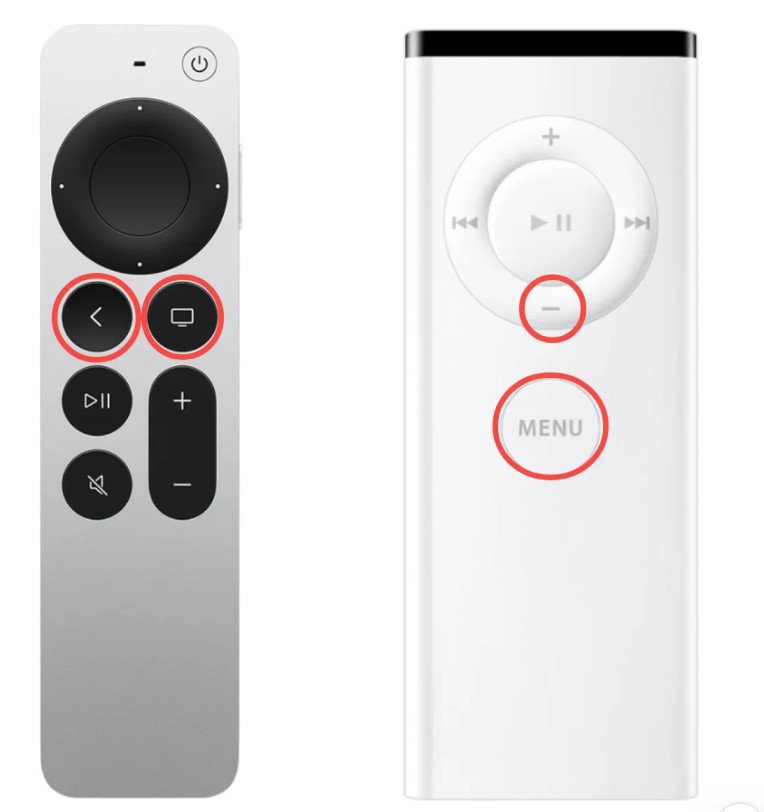
Step 4 – Restart your Apple TV
If the problem stems from firmware or an erroneous configuration:
- Disconnect the power cable for Apple TV for at least six seconds and then replug it.
- As a second option go to Settings → System and select Restart.
- After the reboot, test if controlling mute/unmute works as intended. Sometimes delayed functioning can be restored this way.
Step 5 – Remote Can Be Unpaired and Re-Paired (Factory Reset Required)
As the final option before factory resetting:
- Press and hold Home (TV) Button + Volume Up for approximately 5 seconds to disconnect remote pair.
- You will see a Connection Lost message on your screen. After a little while, pressing any button helps in reestablishing the connection.
- This can fix issues where a remote is unable to control gadgets persistently by unpairing them first.
Step 6 – Add Factory Settings Again If All Else Fails
Factory settings restoring should help if nothing else was effective:
- Navigate to Settings → System → Reset.
- Opt between Reset (retain settings) or Reset and Update.
- Once rebooted, change remote parameters accordingly and check volume controls.
- Users have reported functionality improvements post reset when other avenues are explored first but fail.
Step 7 – Other Methods To Adjust Volume While Mute Controls Remain Out of Functionality Range
Should this problem occur via using the remote control:
The Apple Watch Remote application contained in watchOS 11+ allows volume control using digital crown . The iPhone Control Center Remote app works contingent upon HDMI-CEC enabled on your television thereby permitting volume adjustment through iPhone buttons.
These applications offer alternative solutions for problems encountered while using Siri Remote.
FAQs
Q1: What causes the sudden stopping of volume control functionality?
tvOS updates, HDMI-CEC misconfigurations, or resetting the remote when switching between devices are often the culprits.
Q2: Siri Remote does not use Bluetooth to issue volume commands. Is that correct?
Volume controls issued by Siri Remote do not use Bluetooth; they employ IR or HDMI-CEC as interface methods.
Q3: Why is learning IR command sequences important?
Some devices do not support standard IR codes and need the TV’s remote to directly teach Siri Remote how to operate them.
Q4: My television lacks CEC volume functionality—what should I do?
Switch to IR mode and program the remote manually to offer the separate control of volume.
Q5: If I perform a factory reset, will my data be deleted?
Standard reset removes settings and apps with mandatory re-login alongside tvOS updates being installed after “Reset and Update.”
Conclusion
To improve functioning volume buttons on Apple TV remotes, these steps can eliminate issues in most cases:
Restarting and re-pairing the remote; Adjusting Volume Control between Auto, IR, learned IR, or manual modes. Confirming HDMI-CEC compatibility on your display device or receiver. Power cycling or factory resetting Apple TVs. Implementing app-based controllers where applicable.
Rigorous adherence to this guide retains dependable control for layer VOIP service invocation via IR or HDMI-CEC while preserving exploration of helpful alternatives if problems persist. For trouble continuing long-term unresolved trouble configurations connect directly to apple support or seek their certified problem solving practitioners.

